
The Department of Agriculture, Food, and the Marine (DAFM) launched the GAEC 8 and Eco -Scheme Space for Nature Panels in September 2022 to aid farmers in understanding their GAEC 8 and Space for Nature position.
On agfood.ie farmers can now see their GAEC 8 and Space for Nature indicative estimates. For each eligible land parcel, the contribution estimate defaults to the most beneficial, be it a Feature e.g., drain/hedge or the Crop. Farmers and advisors can switch between each to determine how it impacts their overall contribution.
Note: When viewing this page on a mobile device, you can tap on the images below to view in greater detail.
Step 1 – Login to Agfood.ie
Using your Username, Password and PAC, (Personal Access Code), you will be able to login to the Agfood Online system at www.agfood.ie. When you are on www.agfood.ie, the first page you will see is the Login page as shown in the image below.
To log in, please follow the steps below:
1. Enter your Username which you created when you registered
2. Enter the 3 requested digits from the 7 digits of your PAC (Personal Access Code) which you received in the post after you registered
3. Enter your password which you created when you registered
4. Click on the ‘Logon’ button at the bottom of the screen
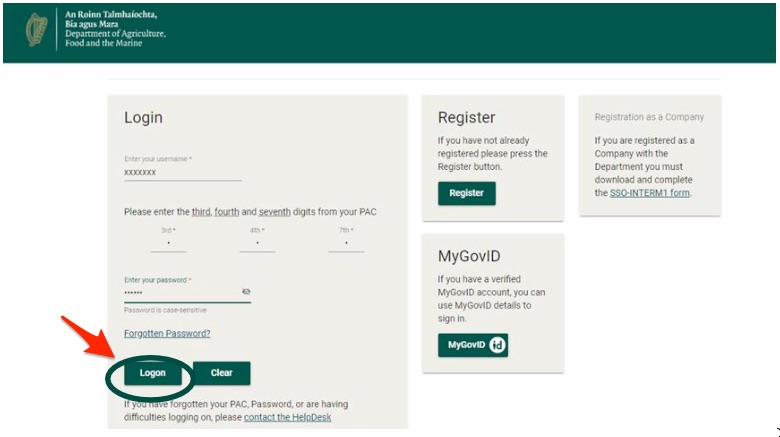
Once logged in, click on the ‘Direct Payments (BPS/Greening/SPS) link to enter the BPS Portal.

Step 2 – Viewing your GAEC 8 and Eco-Scheme Space for Nature Panels
You should now be on the ‘Direct Payments Homepage’.
The new GAEC 8 and Eco-Scheme Space for Nature Panels are accessible from this screen, as shown in the image below.
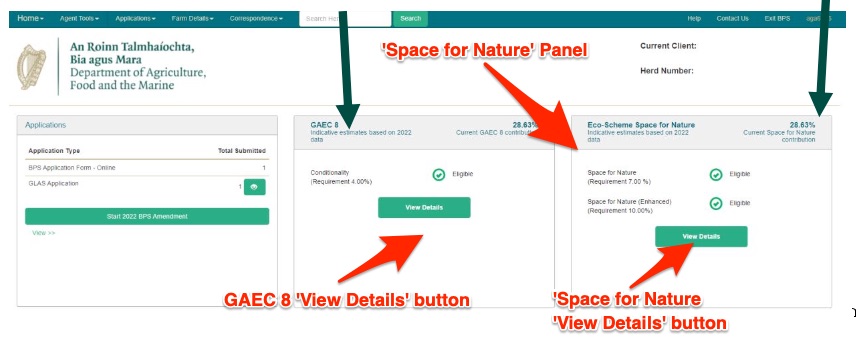
You can enter the GAEC 8 and the Eco-Scheme Space for Nature panels using the View Details button, you can then easily toggle between both the GAEC 8 and Eco-Scheme Space for Nature panels using the buttons, as shown in the image circled below.
You do not need to return to your dashboard to switch between panels.
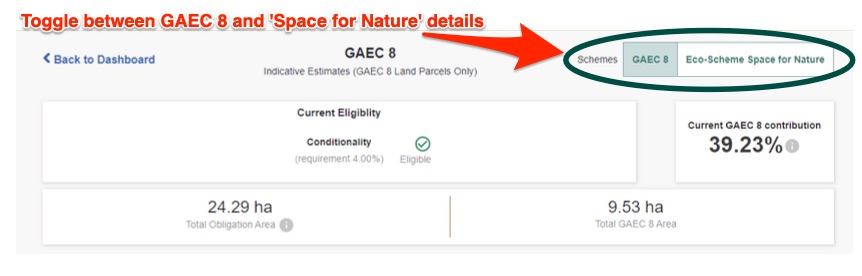
Step 3 – Viewing Your Eco-Scheme ‘Space for Nature’ Panel
Before selecting View Details, the front panel gives an overview of your current data, outlining the below information:
1. Current Space for Nature contribution
2. Space for Nature requirement status
3. Space for Nature (Enhanced) requirement status
You can then select the ‘View Details’ button.
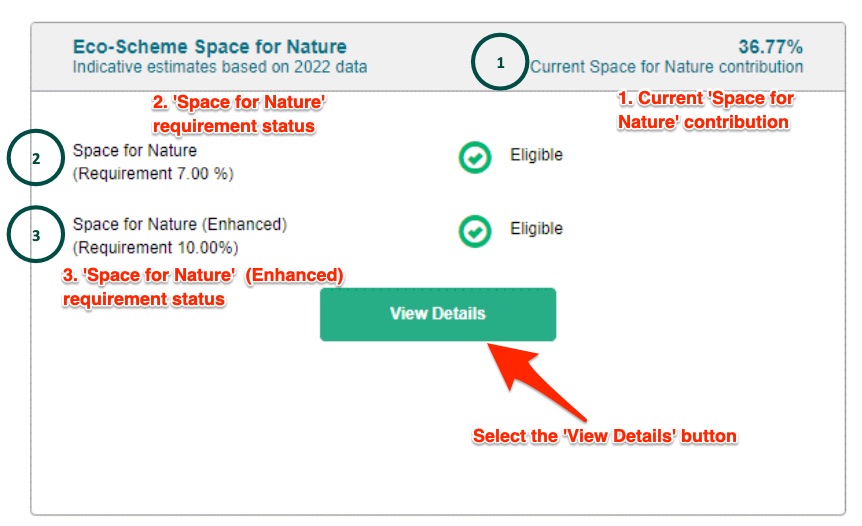
Step 4 – Understanding the Eco-Scheme Space for Nature Data
You are now in the Eco-Scheme Space for Nature Panel. On navigation to this screen all the data presented will give indicative estimates on all land parcels and is calculated based on your 2022 declarations.
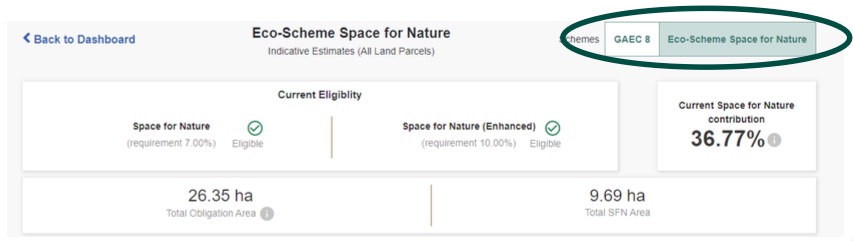
The following info outlines what each section on the Space for Nature panel represents from left to right:
Current Eligibility – Space for Nature– The required Space for Nature Percentage is a minimumof 7%
Current Eligibility – Space for Nature (Enhanced)- The required Space for Nature (Enhanced) Percentage is a minimum of 10%
Current Space for Nature contribution – This is your current GAEC 8 contribution total calculated as:
‘Total Space For Nature Area’ divided by ‘Total Obligation Area’ is equal to Current Space for Nature Contribution

Total Obligation Area – This is the sum of the obligation area from each qualifying parcel on
the holding listed
Total SFN Area – This is the sum area of all SFN contributions selected. The area calculation
will be on all land parcels.
Step 5 – Eligible and Ineligible
Based on the data available, the Eco-Scheme Space for Nature screen will inform you if you have met the requirement for the Eco-Scheme.
Eligible signifies you meet the requirement.
Ineligible signifies you do not meet the requirements.
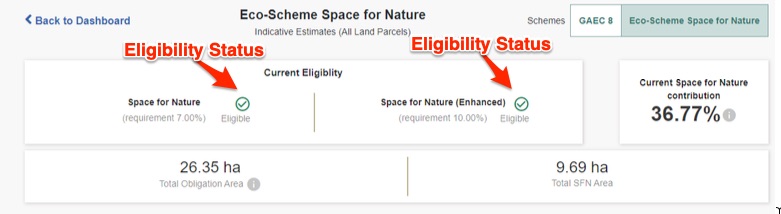
Step 6 – Eco-Scheme Space for Nature Data
The Eco-Scheme ‘Space for Nature’ table gives an overview of each ‘Space for Nature’ parcel and its contributions. The information presented will depend on the data available.
The info that will be displayed will include:
Parcel number
Clicking on the dropdown icon will drop down the parcel row to display Feature Areas if more than one is selected.
Townland
Where the parcel is located
Parcel Use
Crop declared on your 2022 BPS Application
SFN Contribution
The SFN contribution defaults to the most beneficial calculation for each parcel.
You can populate any of the alternative options (Crop, Feature, Not Claimed) by clicking on the dropdown icon on the parcel row below the SFN contribution heading, this will allow you to see the impact on your current contribution/requirement percentages that any change will make.
Obligation Area
This is the eligible area for the parcel where the parcel is currently eligible for payment, except in the case of commonages and temporary sub-divisions where the claimed area will apply. Where parcels have an MEA of 0 and are not eligible for payment, but contain qualifying features, the obligation area will be the area of the crop/features present.
SFN Area
This is the eligible area of the crop/features selected.
View Map
This will allow you to view the map of the parcel.
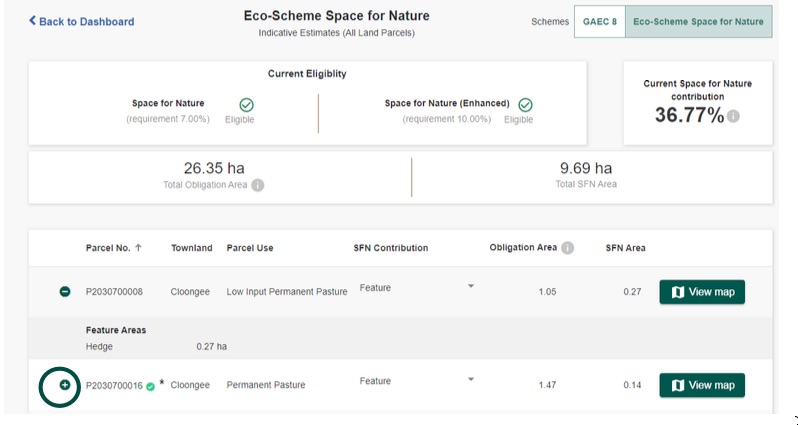
Note: If a parcel was excluded from the GAEC 8 calculation, it will appear on the SFN screen with a green circular ‘+’ icon. A corresponding message will display on the bottom of the SFN screen: – (+)This parcel was excluded from GAEC8 calculation
Step 7 – Return to Dashboard
Once you have reviewed the GAEC 8/Eco-Scheme Space for Nature information, you can press the Back to Dashboard button at the top left of the panel, and log out of Agfood.ie.
Full details of the GAEC 8 and Space for Nature Scheme can be downloaded from the DAFM website here.
Department Contact Information
Below is a list of Department of Agricultural contacts if you need further assistance or advice on GAEC 8 or Eco-Scheme Space for Nature.
| Area/Division | Contact Number | Contact Email |
| Direct Payments Helpdesk | 057 86 74422 | directpaymentscorrespondence@agriculture.gov.ie |
| AgFood Account Queries | 049 43 68288 | agfood@agriculture.gov.ie |
| BPS Online Facility Assistance | 057 86 74422 | bpsonline@agriculture.gov.ie |
| Eco-Scheme | 057 86 74422 | directpaymentscorrespondence@agriculture.gov.ie |
